When setting up a scheduled task under Windows Vista, Windows 7 or Windows 2008, if you dont specify the correct value in the “run in” field, you will receive an return error code of 0x8007010B when trying to run the job. This might be due to a typo, but it is most likely due to having quotation marks around the folder path. In the “Start in” field, quotation marks are NOT valid characters, even though they are valid in the “Program/script” setting. The following steps will outline in more detail what causes this issue, as well as the solution to fix it.
The following screenshot is an example of what the error may look like on your screen:
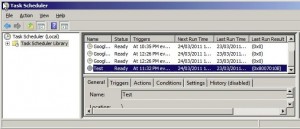
You can see in the “Last Run Result” field the value of “0x8007010B”. Anything other than “0x0” indicates that there was an error.
The error code “0x8007010B” in this case means that the “Start In” folder is incorrect (or entered incorrectly).
Right click the Job that had the error, and select “Properties”.
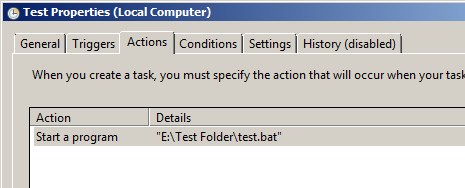
Select the “Actions” tab.
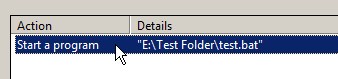
Make sure the action that you want to check is highlighted.
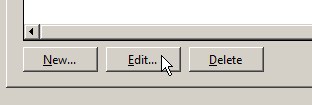
Click the “Edit” button.
The following “Edit Action” window will appear.
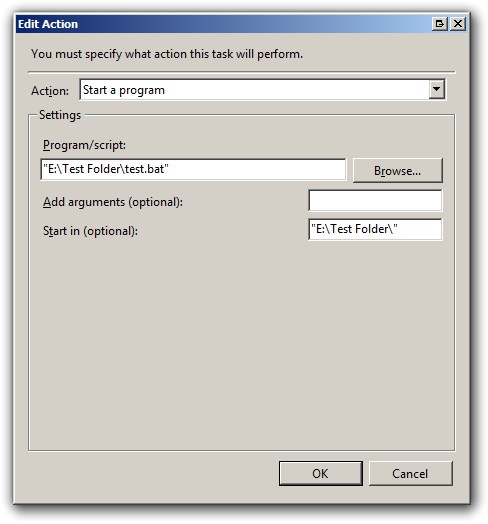
You will want to focus on the “Start In” setting.
You will notice that there is no “Browse” button for the “Start in” path, so you need to type/paste this in manually. Copy/Pasting will help prevent any typo’s, but the thing to watch out for here is the quotation marks around the folder name. In the “Program/Script” setting you are required to have quotes around the file if there are spaces in the folder or file name. In the “Start in” field, you can NOT have any quotation characters.
Simply change the “Start in” setting from this:
![]()
To this:
![]()
And hit the “OK” button twice to return to the main task scheduler window.
Right click your task and select run, or wait for the next scheduled time that your task will run, and you should now hopefully get a return code of “0x0” appearing as the “Last Run Result” for this task.
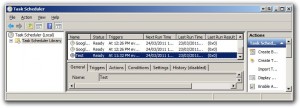
In summary, make sure your “Start in” folder is set correctly. The most common reason for this to be incorrect is the fact that people add the quotation marks around the folder, when in fact, quotation marks are NOT valid in the “Start in” setting.


Thank you, this worked perfectly.
I had my ‘start in’ field surrounded by quotes.
Many thanks, worked perfectly. Much appreciated!
Yes !
Thanks. Perfect for my backups.
Thanks, they should put validation on that field
thanks its very useful to run the schedule task succesfully .